Monday, December 10, 2012
Grunge Tech Signature Photoshop
Monday, December 10, 2012 by tes
English !
1. First we need to come up with a signature size. A signature that is too big is usually seen as a very beginner signature, but something too small will not give us any room for our signature. A good size for a typical signature would be around 320x100. It can be larger or smaller of course depending on your personal taste. Also be sure to fill your signature with a good background color. Because we are trying to mix both grunge and tech in our sig, I would recommend a dull color instead of a bright blue or red:
2. Next we Need an image for our signature:

3. Select the clone tool from your toolbar:
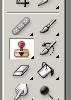
4. Now we need to select a grunge brush. If you do not have any grunge brushes, you may use the ones from greycobra.com (so long as you give us credit for them). While holding alt, click somewhere on the master chief to define your start point. Then on your signature canvas, using the grunge brushes, start putting together the image on a new layer:

5. Set this layers blending mode to luminosity:

6. Create a new layer, and select white as your foreground color. Use some tech brushes to make your signature more appealing. Set this layers blending mode to overlay:

7. Select the Polygon Lasso Tool from your toolbar:

8. While holding shift, make a selection like the one shown below around your sig. Holding shift will keep your selection at 45* angles. Keep dragging around and click the beginning point to end your selection:

9. Inverse the selection (Select > Inverse). Fill it with a Copper Gradient:

10. Set this layers blending mode to luminosity:

11. Now add a bevel in your layers blending options:
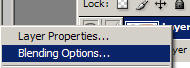
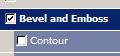
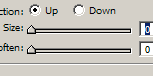
And a shadow:
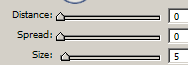
12. Now our image looks like this:

13. We can add a name to our image now. For a better effect, add an outer glow to it:

14. Continue to play around with it until you have your desired results. Keep in mind that this is still a very beginner signature, but with practice and some more design you should be able to create something awesome in no time! By cutting out bits and pieces of our old border, and then creating a new one under it we can get an effect like this:

Good Luck!
Sumber: http://www.webdesign.org/ Tags: Design
Subscribe to:
Post Comments (Atom)




0 Responses to “Grunge Tech Signature Photoshop”
Post a Comment